Fidelity Data Feed Authorization
This document guides you through the release of information process with the Fidelity Investments custodian. Simply follow the described steps in order to authorize BridgeFT to access your accounts managed by Fidelity.
ROI Processing Timeline: 5 - 8 business days
Submission Method: via Fidelity Integration Xchange Portal
Submit Outbound Transmission Request
An Outbound Transmission Request needs to be completed and submitted, per instructions below.
In order to establish the data feed with Fidelity Investments you will need to authorize each G Number using Integration Xchange. If you do not have this capability already, then you will need to contact your Fidelity admin for the following entitlements:
- “Integration Xchange_OutboundTransmissionsRulesManagement” entitlement
- “Integration Xchange Admin Outbound Transmission Rules Management” entitlement
Your firm’s user admin or the Fidelity Client Service Team should be able to assist you with adding these entitlements. Once both entitlements have been added, you can process the request in Integration Xchange.
Navigation:
- From Wealthscape, select Resources, then Integration Xchange. Within Integration Xchange, select Outbound Transmission Rules under “My Firms Integrations”.
- Under the Outbound Transmission Rules page in Integration Xchange, you will see the list of your firm’s current G Number rules.
- Select “Add Rule”.

- Entity Name Field: Type the full name: “Bridge Financial Technology, Inc” It is important that the entire name is typed here otherwise NFS will not send us the data.
- Header Field: Select +Add Header then input the G Number or Broker Dealer number (3030#). This is required for the BridgeFT Team to identify accounts associated with your request.
- G Number Field: Input the Advisor’s G Number or Broker Dealer number (3030#).
Please note that per the steps above, the G Number or Broker Dealer number must be entered twice in order for BridgeFT to receive the data, once in the Header field and again in the G Number field.
If completing this request for a Broker Dealer number (3030#) then as an additional step in BridgeFT API’s you must add all Registered Rep Numbers (3-digit Alpha Numeric codes) to the BridgeFT Advisor Code API in order to see the data associated with this Broker Dealer number (3030#).
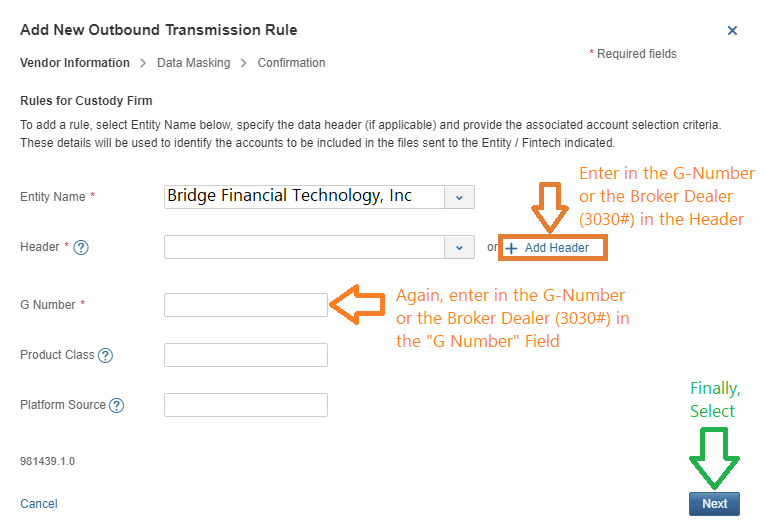
- Next, please designate the following fields as “No” so that they are not masked when being sent to BridgeFT:
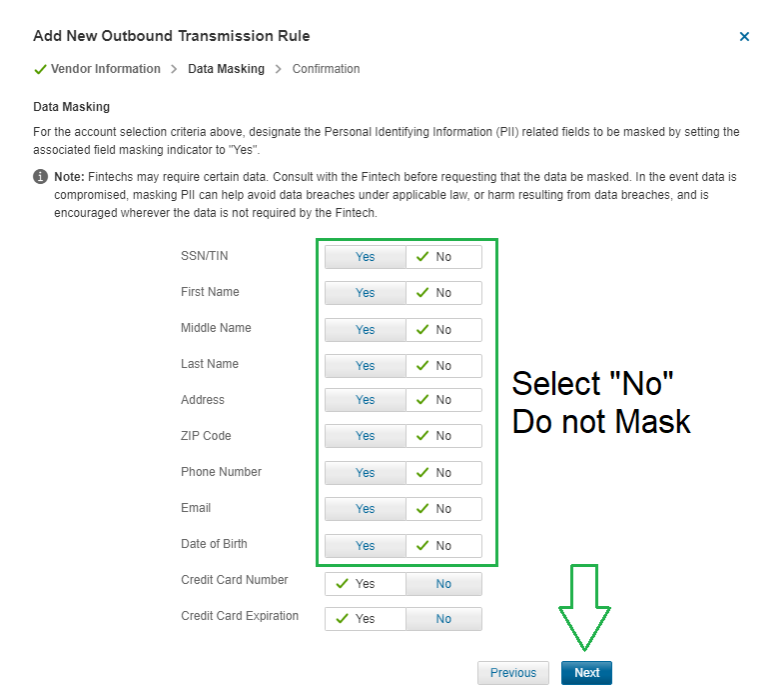
- Finally, review the transmission rule details, enter your full name, and select Confirm.
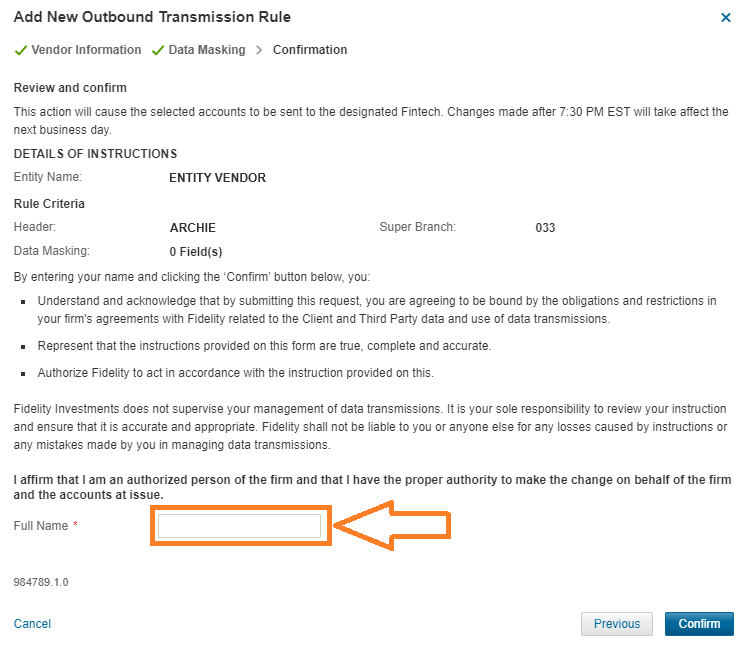
Please note the above instructions state initialization for 1 G-number. If multiple G-numbers are required, you must repeat the steps for each G-number.
Review Existing Fintech Firms
Integration Xchange includes the FinTech Marketplace with select financial technology (Fintech) firms and their integration or data transmission options. Use this platform to review validated firms and documentation required for a transmission.
- For access, request the “Integration Xchange_OutboundTransmissionsRulesManagement” entitlement.
To view select Fintech Firms:
- In Wealthscape, select Menu > Resources > Fidelity Integration Xchange.
- On the top menu, select FinTech Marketplace.
NOTE: For unlisted Fintech firms, contact [email protected] to identify if the firm is eligible.
To view data transmission options:
- In Fidelity Integration Xchange, select Solutions > Outbound Transmissions.
- To review information about outbound transmissions including forms and reference material, select Show More.
To view your firm’s current integrations:
- In Fidelity Integration Xchange, select My Firm's Integrations > Outbound Transmission Rules.
Frequently Asked Questions
- Question: Who do I contact for transmission failures or re-transmission requests?
Answer: Send an email to [email protected].
For further questions, contact your Fidelity Client Manager.
Updated 4 months ago
